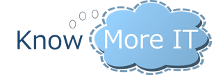Cloudpanel 3.1.1001 Public Folder – Guide
Can you explain in simple steps how to work with Public Folders in Cloudpanel?
From creation of- and to use in Outlook?
Would be very helpful.
Regards, John
You need to create the first public folder mailbox in Exchange manually. Then you can go to the Features -> Exchange -> Public Folder Mailboxes and refresh which should pull in the public folder you just selected and set as a master.
After that you will create public folder mailboxes for each company that you want to have it. There are a couple things that happen when you do this:
- It creates two security distribution groups (PublicFolderUsers and PublicFolderAdmins)
- It creates a new public folder mailbox and stamps it with that company’s custom attribute and places it in their OU (Exchange OU)
- It creates a root folder with the name you specify in that public folder mailbox
- It assigns everyone in that company to that public folder mailbox by setting the default public folder mailbox attribute.
Once a company has a public folder mailbox you can go to that company and create public folders for them. You cannot modify the root folder.
There are some things to note:
- You can create new public folders with Outlook (the user can)
- You can create new public folders with CloudPanel and mail enable public folders, change permissions, etc.
- You cannot create contact or calendar public folders with CloudPanel (but you can in Outlook and refresh to pull them in)
- The email address on the public folder mailbox needs to have autodiscover working for the domain you specified. It should b e the client’s domain.
You use public folders in Outlook?like you always have with previous versions of Outlook. You click on folder list and you should see them at the bottom.
- 5 Forums
- 730 Topics
- 3,700 Posts
- 2 Online
- 319 Members